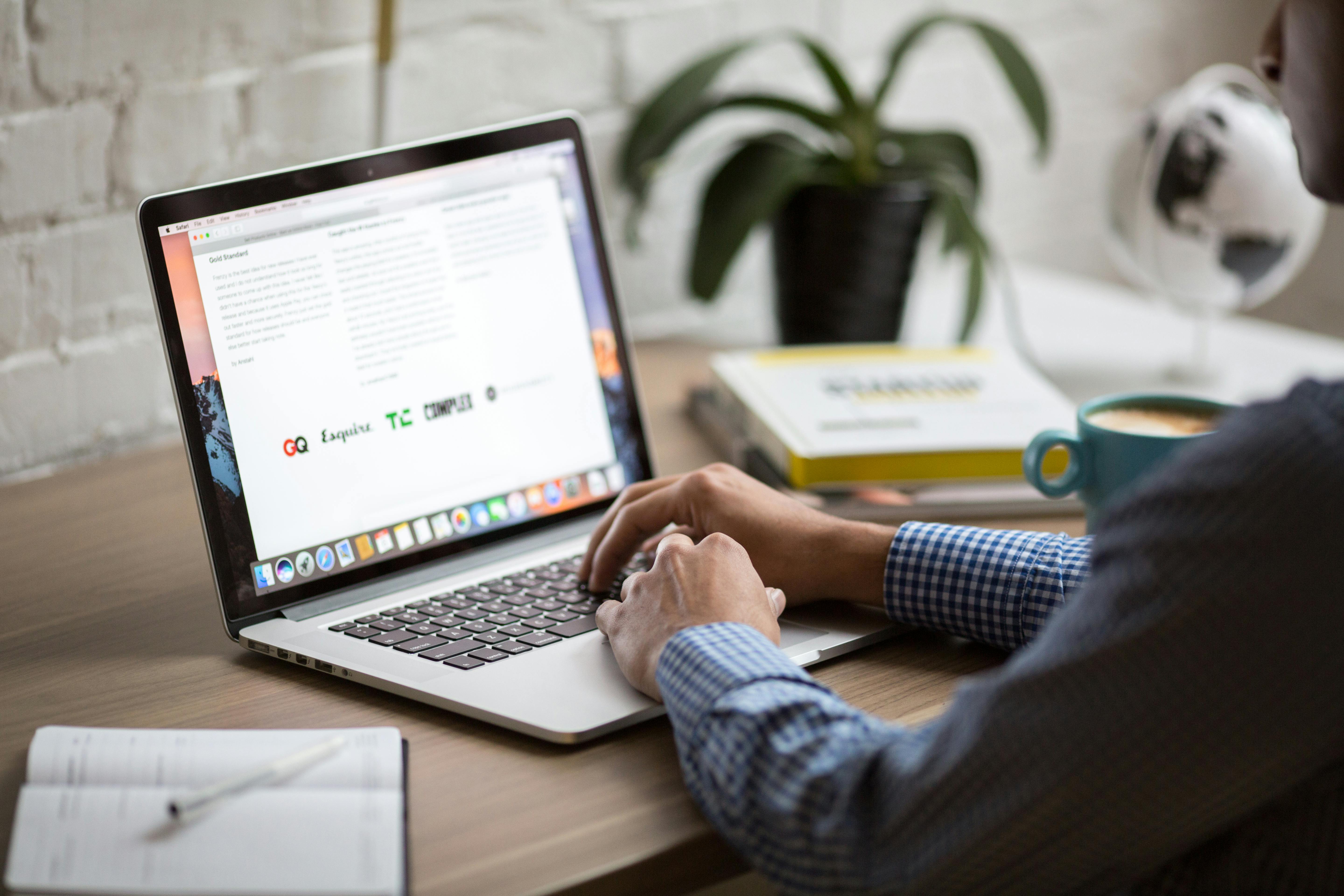
To prevent computers and devices on networks you connect to from being able to see your computer, you need to disable the network discovery setting. Network discovery enables your computer to be accessible on other network computers, and though this can be useful in home networks you should always disable it when you're on a public, untrusted network. Once you've disabled network discovery, your computer will be hidden from any other computers and devices on the network.
Let's do this------>
(1) -- > Right-click
the network or Wi-Fi icon in the system tray area of the Windows
taskbar and select "Open Network and Sharing Center."
(2)--> Click the "Change advanced sharing settings" link in the left pane.
(3)--> Select the "Turn off network discovery" option. The "Turn on network discovery" option is deselected automatically.
(4)--> Click the "Save changes" button. Confirm the operation or type in your administrator password, if prompted.
Tip
- check When you first connect to a network in Windows 8, select the "No, don't turn on sharing or connect to devices" option that appears; this selection disables network discovery. If you didn't select this setting when you connected to a network, follow the steps above to manually disable network discovery.



No comments:
Post a Comment